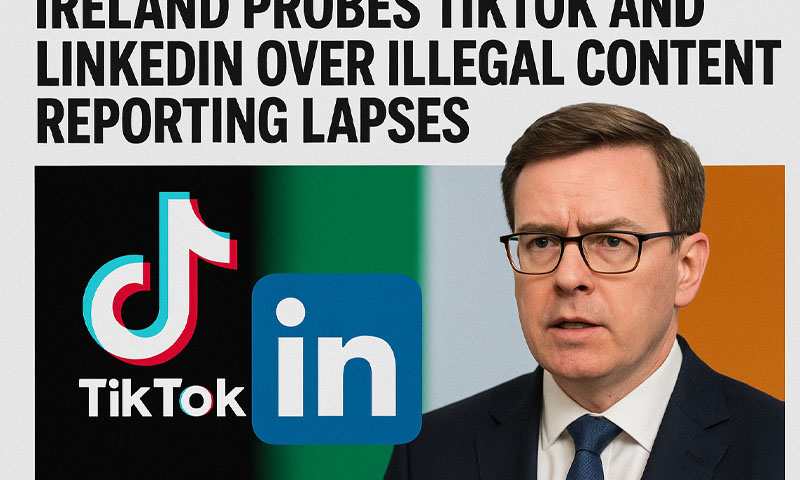- Reuters
- Today
Use Windows 11 like a pro: Top 15 shortcuts you should know about
-

- Hum News
- Oct 03, 2023

Navigating Windows 11 becomes much more efficient with the right keyboard shortcuts. By mastering a few, you can swiftly move between tasks and applications without the hassle of reaching for your mouse or trackpad.
Here are some essential shortcuts that will enhance your daily Windows 11 experience:
Magnify your view
Need a closer look at something on your screen? Hold down the Win key and tap the plus key (+) to launch the Magnifier utility. To zoom in further, press the same shortcut, and to zoom out, use Win and the minus key (-).
Switch between desktops
Windows 11 allows multiple desktop setups. Use Win+Tab to cycle through all apps on all your desktops, streamlining your workflow.
Clipboard history access
Forget Ctrl+V; use Win+V to access Windows 11 clipboard history. This feature lets you copy any of your last 25 items, enhancing your copy-paste efficiency.
Show or hide desktop
Quickly minimize all open windows by pressing Win+D. It’s handy when you need to hide your screen content swiftly.
Webpage refresh
To refresh a webpage, press F5 on keyboards with function keys. Ensure the function keys take priority by using the Fn key if needed.
Recover closed tabs
Accidentally closed a tab? Press Ctrl+Shift+T to reopen it. Keep tapping to restore more tabs from your browsing history.
Zoom in or out
For zooming, use Ctrl+Alt and the plus/minus keys. This shortcut works in various applications, including web browsers and File Explorer.
Scrolling
After mastering zoom, navigate pages with Space to scroll down and Shift+Space to scroll up in most web browsers
Full-screen mode
Utilise F11 to run apps in full-screen mode, providing focused attention on one app at a time.
Access start menu
Jump to the Start menu with Ctrl+Esc. Additionally, Win+X opens a “secret” Start menu with essential OS links.
Screenshot
Capture the entire screen and save it to your Pictures folder and clipboard using Win+PrtSc. For active windows, use Alt+PrtSc and then Ctrl+V to paste it into a document.
File Explorer shortcuts
In File Explorer, navigate backward with Backspace or Alt+Left, forward with Alt+Right, and go to the parent folder with Alt+Up.
Permanent deletion
Ensure complete deletion by selecting files and using Shift+Delete in File Explorer, bypassing the Recycle Bin.
File renaming
Rename files swiftly by selecting them and pressing F2. This works for individual or multiple files.
Undo and redo actions
Ctrl+Z undoes the last action, and Ctrl+Y redoes it. This is especially useful for multiple undos.
These shortcuts will enhance your Windows 11 experience, making tasks more efficient and seamless.
Remember, there are even more shortcuts to explore, tailored for specific tasks and applications, so keep exploring to boost your productivity further.