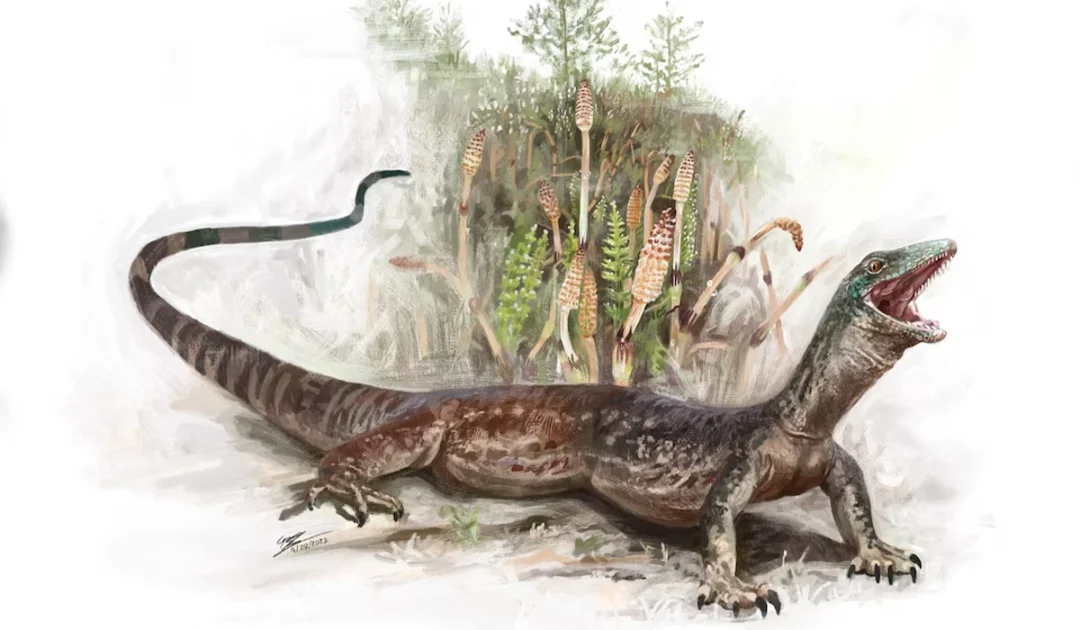- Reuters
- 9 Hours ago
How to do the simplest WhatsApp data transfer from Android to iOS
-
- Web Desk
- Jun 05, 2025
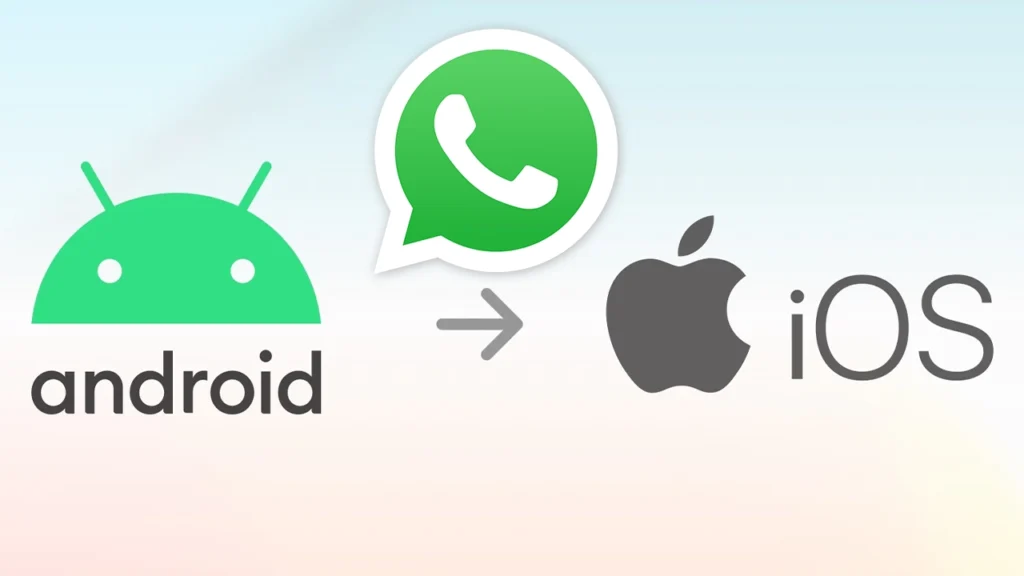
WEB DESK: Moving from an Android phone to an iPhone can be exciting, thanks to Apple’s sleek design and performance. But for many people, the biggest worry is: What happens to my WhatsApp chats?
WhatsApp isn’t just an app, it holds years of conversations, photos, videos, and memories. Whether it’s family chats, school updates, or work messages, losing that data can be frustrating.
Fortunately, WhatsApp now lets you transfer your chat history and media from Android to iPhone, and it’s much easier than it used to be. Here’s everything you need to know to keep your chats intact when you switch.
Why transferring WhatsApp data has been a problem
For a long time, switching from Android to iPhone meant losing your WhatsApp history. Android backs up WhatsApp to Google Drive, while iPhones use iCloud, two completely different systems that don’t work together.
People often had to rely on complicated third-party apps or start fresh, which wasn’t ideal. Now, WhatsApp’s official method makes moving your data straightforward and secure.
What can you transfer?
With this new feature, you can move almost everything important from WhatsApp:
- Your individual and group chats
- Photos, videos, and voice messages
- Your profile picture and account settings
Some things, like call history and your display name, won’t be transferred and will need to be set up again on your new phone.
What you need before you start
Before you begin, make sure:
- Your Android phone runs Android 5 (Lollipop) or later
- Your iPhone runs iOS 15.5 or later
- WhatsApp is updated to the latest version on both phones
- The ‘Move to iOS’ app is installed on your Android phone
- Both phones are connected to power and the same Wi-Fi network, or your Android is connected to your iPhone’s hotspot
- You’re using the same phone number on both devices
How to transfer your WhatsApp data step-by-step
- Download ‘Move to iOS’ on your Android phone Find the app in the Google Play Store and install it. It’s made by Apple and helps transfer your data.
- Start setting up your iPhone Turn on your new (or reset) iPhone. When you reach the ‘Apps & Data’ screen, choose ‘Move Data from Android’.
- Connect the phones Open the ‘Move to iOS’ app on your Android phone. It will ask you to enter a code shown on the iPhone to pair the devices.
- Select WhatsApp to transfer Once connected, you’ll see a list of data options. Pick ‘WhatsApp’ and tap continue.
- Wait for the transfer Your WhatsApp data will be prepared and then moved. The time this takes depends on how much data you have.
- Finish on your iPhone Once done, install WhatsApp from the App Store on your iPhone. Log in with the same phone number and follow the prompts to restore your chat history.
After the transfer
When everything is done, you’ll find your chats, photos, and videos on your iPhone just as they were on Android.
Remember, your WhatsApp data won’t be backed up to iCloud automatically, you’ll need to enable this in WhatsApp settings on your new phone.
Also, your data will still be safe on your Android device unless you delete WhatsApp from it.
Helpful tips for a smooth transfer
Keep both phones plugged in during the process to avoid interruptions.
Don’t use either phone until the transfer finishes.
If your iPhone is already set up, you’ll need to erase it and start over to use this transfer method.
Switching from Android to iPhone no longer means losing your WhatsApp messages. With this official transfer feature, you can move your chats and media safely and easily.
Whether you’re upgrading your phone or changing platforms, this makes the process much less stressful. Your WhatsApp conversations will be right there, waiting for you on your new iPhone.
So, if WhatsApp was holding you back from switching, now is a great time to make the move.
Read next: iPhone 12 Pro Max price in Pakistan in 2025: should you still buy it?